Posts Tagged ‘large files’
Anyone else noticed Carbonite’s new version?
I’ve been waiting to see if someone else has picked up on this, but no-one has: On 30 April 2010 Carbonite quietly updated its release notes showing that a new version was finally available.
The most recent release of Carbonite backup had been 3.7.7. (Build 404) but this was updated to version 4.0.0.
Interestingly, the actual application was never release to the users. Who knows why it was pulled?
Some information about this new version remains on the Carbonite website. You can find that here:
- http://carbonite.custhelp.com/app/answers/detail/a_id/1483/~/%5Bwindows%5D-v4.0.0-release-notes and
- http://www.carbonite.com/CustomerSupport/BrowseCategory.aspx?forumid=38
The current version of these pages shows this listed under version 4:
New Restore Manager makes it easy to transfer all of your files to a new computer
Easier install process
Redesigned InfoCenter
|
However, what is perhaps most interesting, is the text that has been removed from the version 4 description since it was first posted to the Carbonite website:
Released April 19, 2010
|
I’ve tried reinstalling Carbonite and it still installs version 3.7.7.
So, why was Carbonite version 4 pulled?
Carbonite large file backups – “F” for fail!
I’ve previously talked about Carbonite failing with large files (here Carbonite seems to fail with large files) and that I’ve written to Carbonite seeking its assistance. I wanted to give you more information about this whole scenario.
Today I spent some time to repeat the Carbonite-large-file-failure problem. Along the way I took various screen shots to assist with my explanation of what goes on. This is what I did.
Carbonite was nearing the end of backing some recently changed files. All was running normally on my computer.
I selected an AVI video file, 6.3 GB in size, for backup by way of right-clicking in File Explorer, then from the Carbonite menu choosing “Back this up”.

Carbonite menu in Windows Vista File Explorer
What follows is an enormous amount of sustained hard disk drive activity. Presumably this is Carbonite encrypting and encoding the first portion of the file for transmission and, I guess, to be expected.
Then, all uploads from Carbonite will cease. Yes, completely! Carbonite remains in this no-upload state until you next reboot – I’ve previously tested this overnight and yes, there are hours and hours of zero upload from Carbonite. You can see the upload ceasing see this from the screen print.
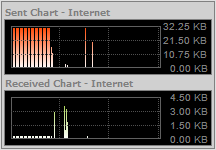
Here you can see Carbonite uploads going to zero... that's right, no data is being backed up!
Worst of all, not only does Carbonite cease to upload anything, the application takes CPU usage to an incredible 50%. This fluctuates up and down by 1 or 2 percentage points, but aside from that it remains at 50%. As with the zero uploads, this high CPU usage remains until you deselect the large file from your backup and reboot. Simply deselecting the file from the Carbonite backup menu will not resolve the high CPU usage (or the associated zero-upload issue, for that matter).
Throughout this whole process the Carbonite application shows that it is uploading the file. The reality is far from the truth – and NetLimiter data proves this. Aside from making your hard disk drive look busy and from taking your CPU usage into high levels, Carbonite is not doing much at all – certainly it is not backing up your file.
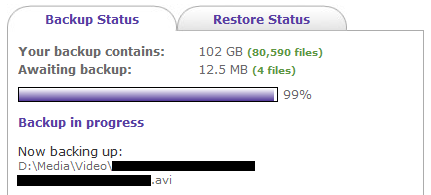
Carbonite application status window
In response to my detailed email to Carbonite about this issue, customer service replied with a stock standard response – I know it’s a standard response as I’ve seen the same (or very similar) text quoted on other websites. Carbonite did not properly review my correspondence and it did not address my issue. This is what they said:
| Hello and thank you for contacting Carbonite Customer Support.The speed of your Internet Connection is the primary limiting factor for the speed of your backup. For example, a FIOS user will back up and restore at a much higher rate than a DSL user, and a cable user may backup and restore slower during peak Cable usage times. Additionally, Carbonite slows down while you are using your computer to avoid affecting your CPU or Internet Speed. The average Carbonite user backs up between 2GB and 3GB per day.
Carbonite backs up an unlimited amount of data, however users with more than 200 GB of data selected for back up will find that completing their initial backup will take a longer period of time. Carbonite allocates more bandwidth to new users doing a typical initial backup of less than 35 GB, and allocates less to users after their back up exceeds 200 GB. Once your initial backup is complete, updates to your backup usually take only a few minutes each day. Therefore if you have in excess of 200 GB of data it would be best to manually select only your important files first. You may also want to consider backing up your larger less important files locally. Please keep in mind that this does not affect restore speeds. Carbonite can restore data at up to 10mbps (although most consumer Internet connections are slower than this). If your Internet connection provides download speeds of 10mbps and the only activity being performed by your computer is your Carbonite restore process, it is possible to restore as much as 100 GB per day. Please let us know if you need additional assistance. |
Now, I’m only at 102 GB – nowhere near the 200 GB mark – the point at which Carbonite starts to throttle uploads “allocates less” bandwidth.
I have sought more information from Carbonite – let’s see what happens second time around.
So, is this large file backup issue more widespread? Is it a deliberate attempt to discourage people from backing up large files? Something doesn’t smell right about this.
Bandwidth – How much do you need?
These days there are a lot of cloud services being touted by all sorts of folk – some we know little about yet we trust them with some of our most personal data – more about security another time.
In this post I’d like to talk about bandwidth – that is, the amount of your internet connection these services consume.
If you’re going to use cloud-based products and services then you’re going to need some way of getting your data to the cloud and back. Whether it’s online backup, photo storage or even email, you have to have an internet connection.
Many countries still don’t have unlimited internet connections readily available to residential users – or they are prohibitively expensive. Worse still, some internet service providers count uploads as well as downloads in any calculation they make about your usage. Or, once you have exceeded your limit, rather than limiting your connection to a slower speed, some providers have excess usage charges – upload more than your plan allows and it will cost you real money on your next bill!

Skype 4.1 usage as shown in NetLimiter
Bandwidth limitations pose a real issue for those who are unable to access an unlimited internet connection. It means keeping a close eye on what you do online, keeping a close eye on others who may be sharing your connections (e.g. family or friends) and it means forking out cash when you exceed your rate plan’s limit.
So how do you monitor the data use of particular applications? I mentioned in an earlier post that I would discuss the nifty application I’m using to monitor Carbonite (and other applications on my computer).
I have researched a number of applications which can monitor your bandwidth usage and found that the best one which could monitor usage down to an application level was NetLimiter. It also retains detailed history for comparison of usage over time.
You can find information about NetLimiter at its website www.netlimiter.com. There’s even a 28‑day free trial. I liked it so much that I purchased a license.
Out of interest, here are some interesting statistics from today about the bandwidth usage of Skype. I was always worried about Skype usage, but as you can see, my fears were unfounded.
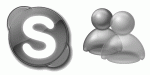
Skype & MSN logos
In fact, Skype used less bandwidth than Windows Live Messenger. Skype used 8.1392 MB (data up and down) over the period shown, whereas Messenger used 9.2326 MB over the same period. During this period both applications were not being used actively, that is, they were idling.
Services like online backup require that you have a speedy connection (to get your data up there initially and to get it back if and when your computer or hard disk fails) and unless you have an unlimited connection, you better make sure that you’re not up for hefty fees if you exceed your upload or download limits.
If you’re going to be using cloud-based services, you better make sure that your internet connection (and perhaps your wallet) can support the use of such services.
Carbonite seems to fail with large files

...there is no data being sent from Carbonite to the internet between 05:00 and 13:00. Data only started being sent again after I deselected that large file and subsequently rebooted.
There’s another issue with Carbonite which has been bugging me for quite some time and that is that Carbonite seems to fail with large files. I’ll explain in greater detail…
By large, I mean files greater than 6 GB. I know you may be asking, “What sort of file could possibly be that big?” Well, home video files can be. You know, all of those holiday videos with the nice new digital camera, well those files can be large indeed!
A file of 6 GB in size should only take a day and a half on my connection to upload to Carbonite (that is, it would upload that quickly if Carbonite hadn’t throttled my upload speed).
Throttling aside, what happens when you try to upload a file that large is that Carbonite takes my computer into high CPU usage (I can see this from Windows Task Manager). In fact, it goes to 50% CPU usage and stays there. Then, here’s the interesting part, uploads from the Carbonite application to the Carbonite servers cease completely!
To get some data on this phenomenon, before going to bed last night I set Carbonite to upload one of the large files I’m having issues with. I watched Carbonite go into 50% CPU usage mode then I watched Carbonite stop sending data. I left the computer on while I slept to see if the situation would change at all.
You can see from the attached image (that, yes, I went to bed very late) that there is no data being sent from Carbonite to the internet between 05:00 and 13:00. Data only started being sent again after I deselected that large file and subsequently rebooted.
For that whole time Carbonite was sending my laptop CPU to 50% but doing nothing aside from that.
I should point out that the image shows data usage only for Carbonite. During the time of this test my internet connection did not drop out nor were any issues reported by my internet service provider that might be to blame for this data issue. This issue can be readily replicated.
So, why does Carbonite fail with large files? Is it an application issue? Is it a server issue on the Carbonite side? Or, does Carbonite simply not want me to backup large files?
Some months ago I asked Carbonite about large files. This is what they said to me in an email response: “Practically speaking, users with hundreds of gigabytes of data ought to consider a local backup solution, such as an external hard drive, for their less important files.” Now that’s not quite the response I wanted to hear.
I want an online backup service that backs up all of my user data. I don’t want one that is backing things up piecemeal. I mean, in the event of a disaster, when my drive is inaccessible, how am I to know what bits haven’t been backed up? Shall I keep a list next to the PC? That’s impractical. Maybe there should be a section in the Carbonite application, or in the Carbonite user control panel, that lists files in folders selected for backup, which have not been backed up. This way it’s all clear and upfront and users can make alternate arrangements for those types of files.
I’m interested in hearing how Carbonite responds to the technical issue of backing up large files. I’ve sent them my Carbonite log files, so let’s see what their engineers come back with.